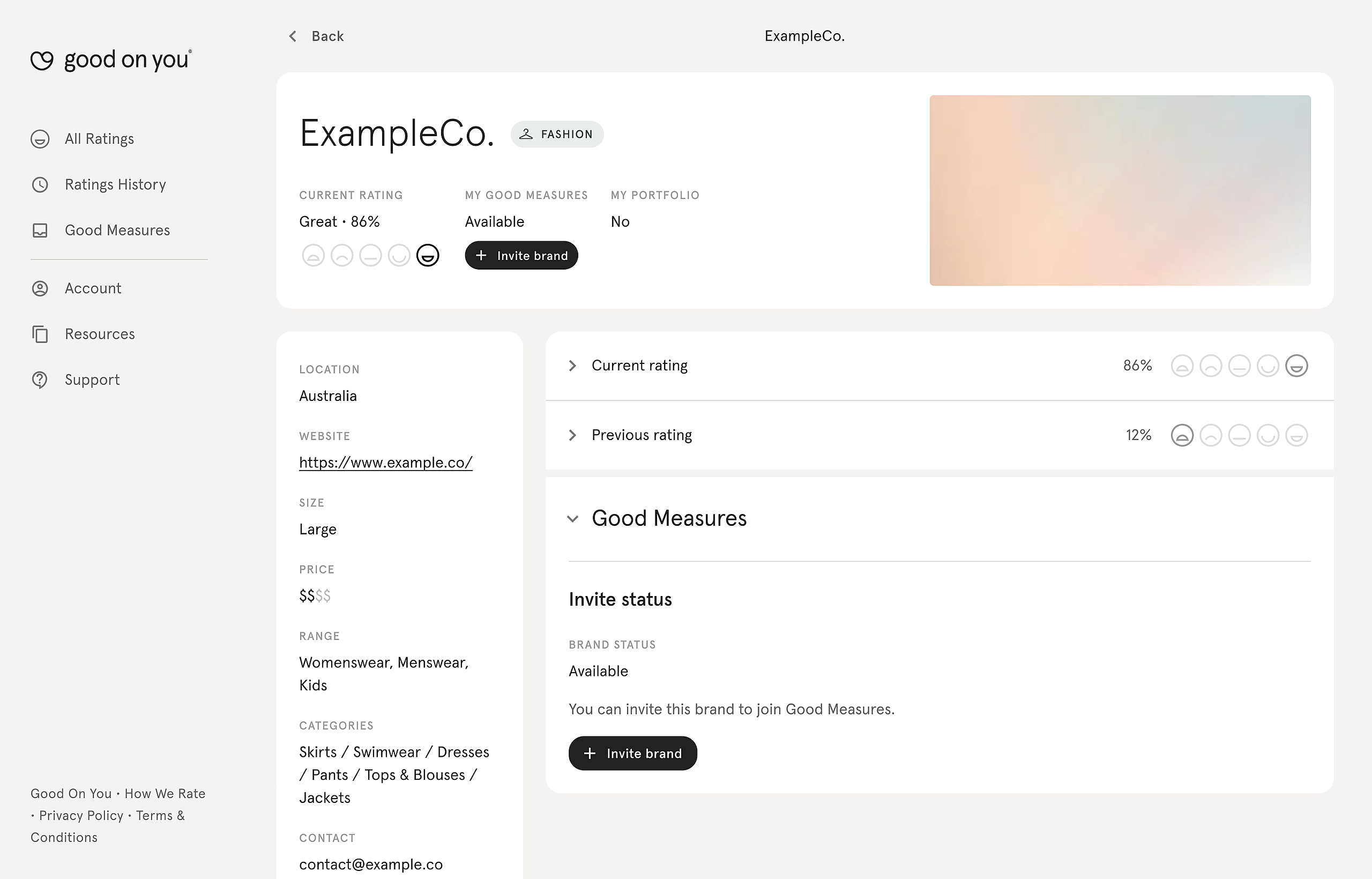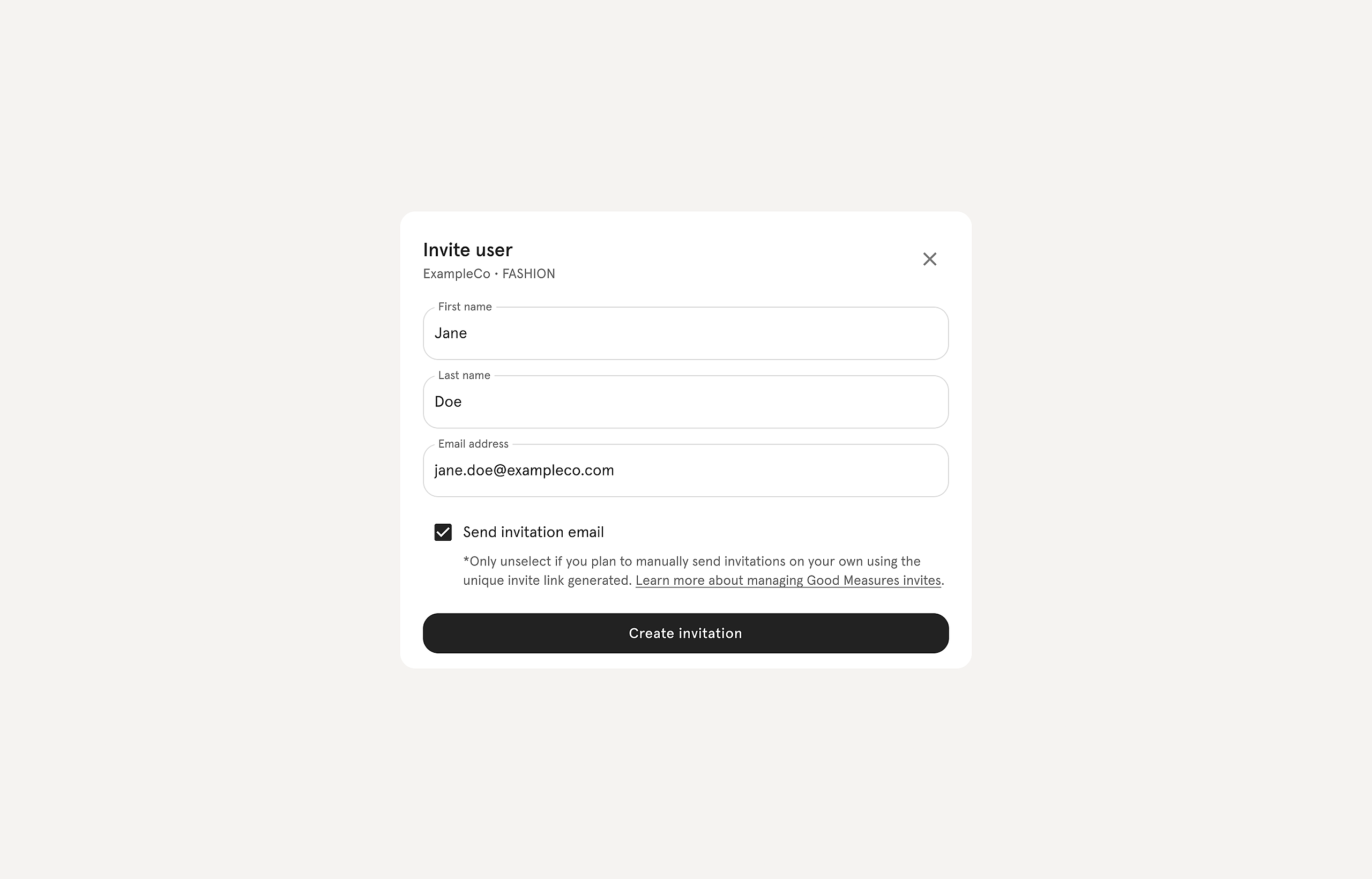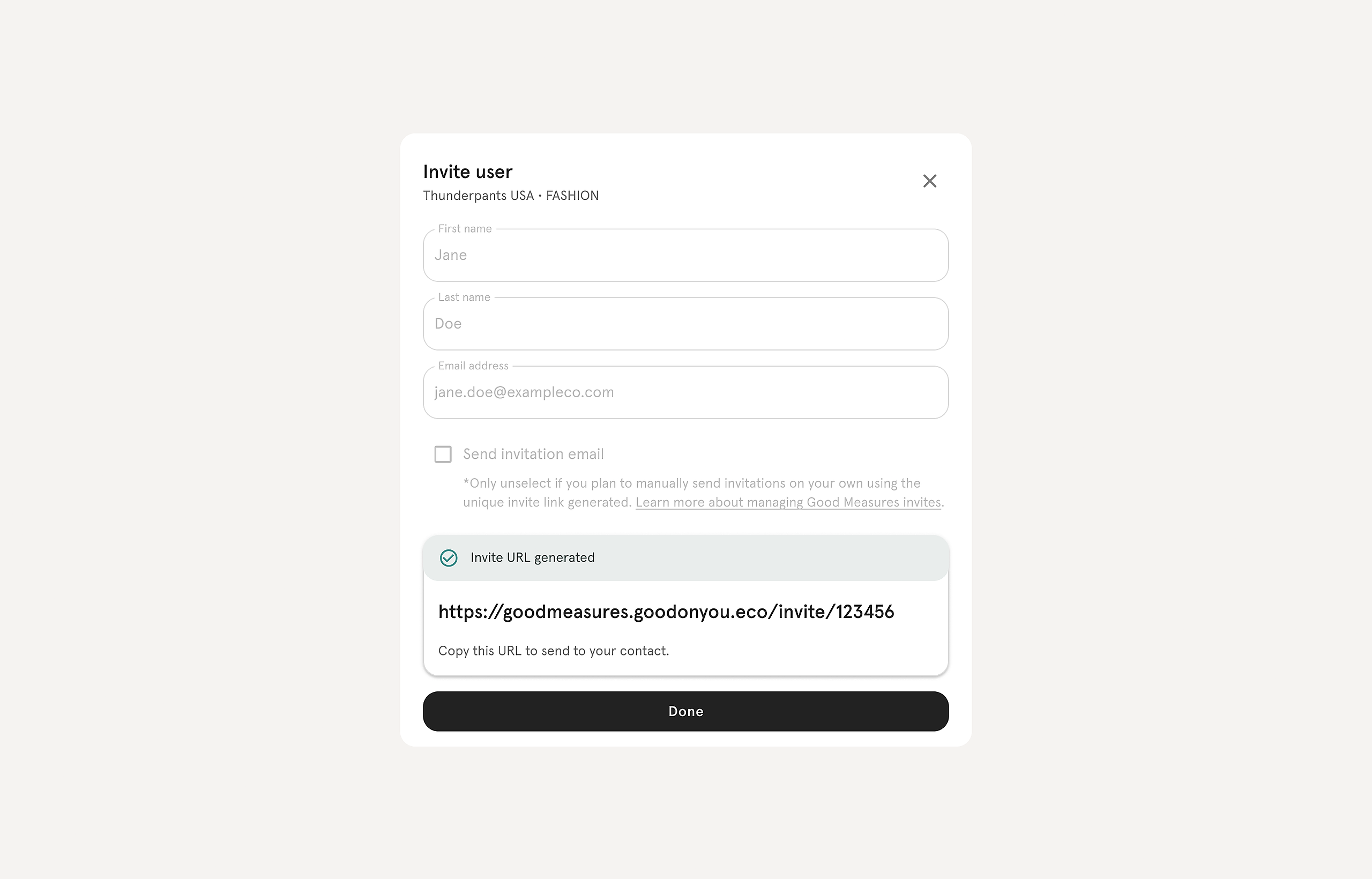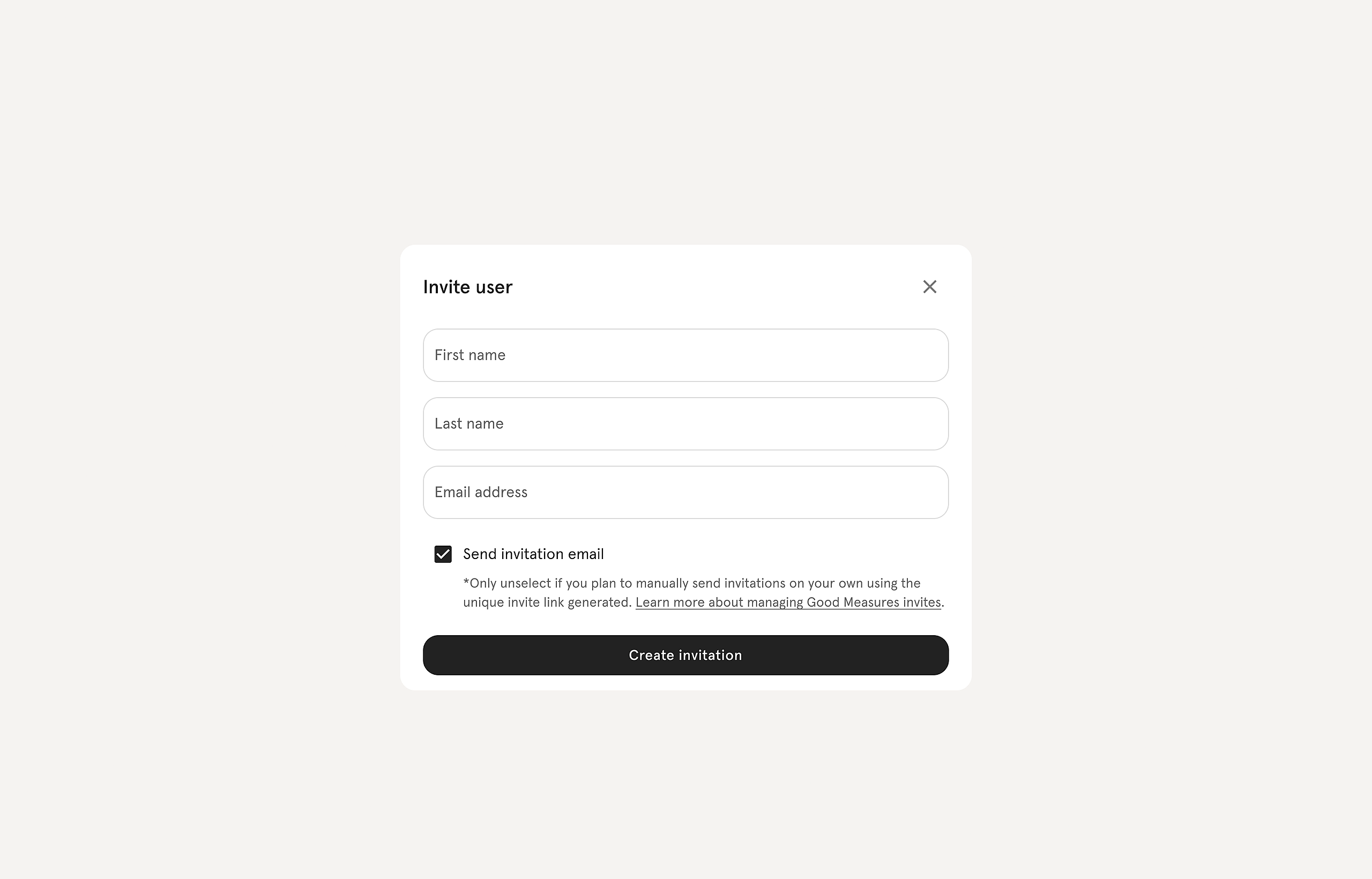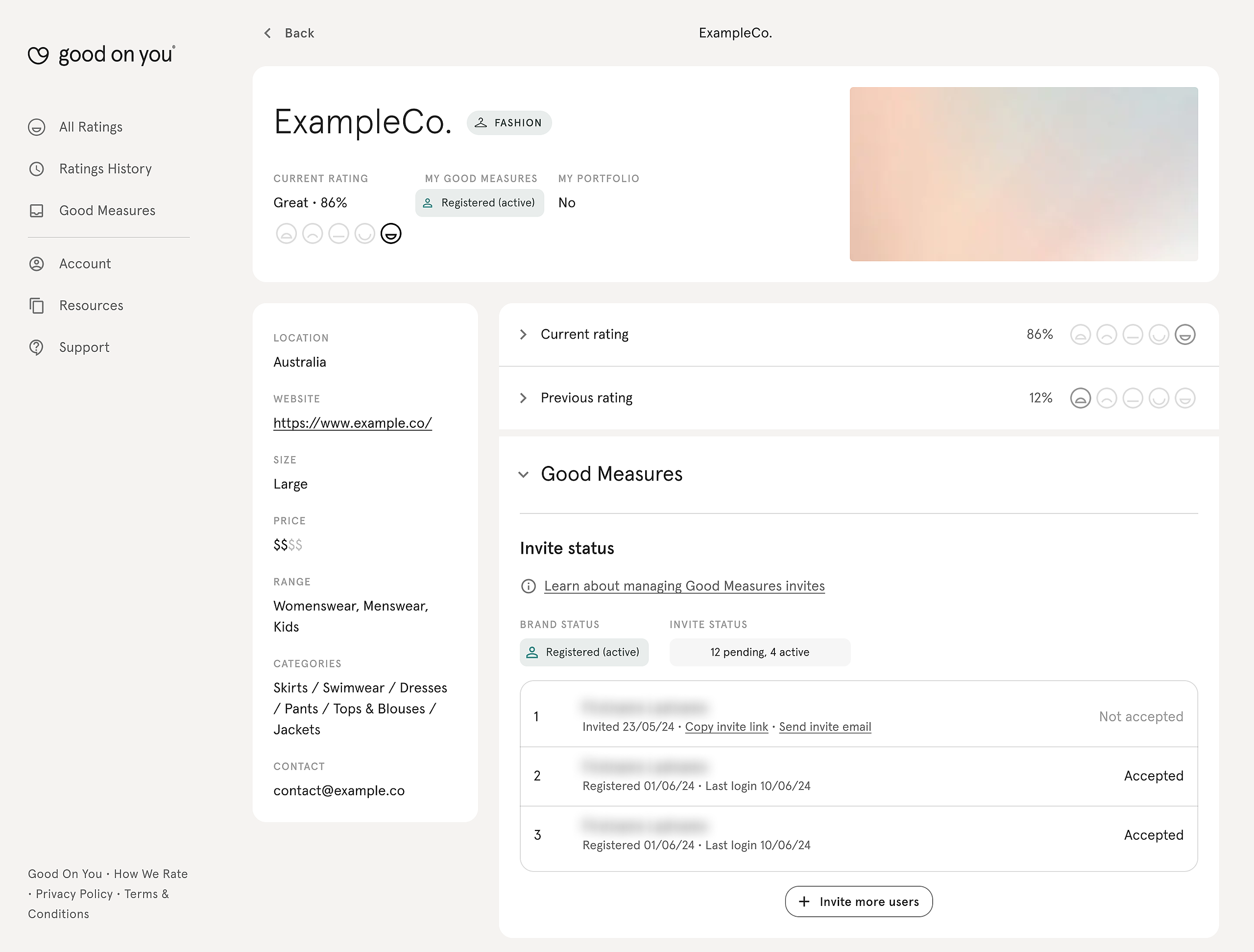Encouraging brands to join Good Measures promotes transparency and better sustainability practices across your portfolio.
If you have access to Good Measures, you can invite brands directly from the Ratings Dashboard. If a brand is listed as “Available”, you can invite them to Good Measures. If a brand is “Unavailable”, they have already been invited by another partner and cannot be invited again.
Contents:
- Sending a Good Measures invite to a brand
- Setting up multiple user accounts for your Good Measures brand
- Tracking Good Measures invites
Sending a Good Measures invite to a brand
To invite a brand to Good Measures, go to the brand’s rating page and click “+ Invite brand”.
Submit the name and email address of the person you wish to invite.
Click “Create invitation” to generate a unique link, which you can either email directly or copy and send to them.
Once the invitation is accepted, the brand will have access to a personalised Good Measures dashboard tailored to their needs. For more details, refer to this brief introduction.
If you need to invite a single user to multiple different brand accounts, please reach out to your account manager to help facilitate.
As a Good Measures admin, you won’t have direct access to the brand’s Good Measures portal. However, you can request a demo account to explore its features. Contact your account manager for more information.
Setting up multiple user accounts for your Good Measures brand
You can grant multiple users access to manage your Good Measures brand through their own accounts. All users have identical access rights, allowing them to make updates and submissions. Note that individual contributions are not tracked separately, so all changes will appear under the collective account activity.
To set up multiple accounts, click "+Invite user" found under the “Good Measures” section of a brand's rating page. Just like inviting a brand to Good Measures, submit the name and email address of the users you wish to invite. Click “Create invitation” to generate a unique link, which you can either email directly or copy and send to them.
Tracking Good Measures invites
You can track invites to manage access and ensure team members are active. "Pending" means the user hasn't accepted the invitation yet. "Registered (Active)" indicates they've logged in within the last 90 days, while "Registered (Inactive)" means they haven't logged in for over 90 days. Note that you can revoke pending invitations, but not accepted ones.
For any further assistance or to access Good Measures, please reach out to your account manager.